 |
|
|
|
Welcome to the Invelos forums. Please read the forum
rules before posting.
Read access to our public forums is open to everyone. To post messages, a free
registration is required.
If you have an Invelos account, sign in to post.
|
|
|
|
|
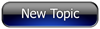
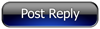 Invelos Forums->DVD Profiler: Contribution Discussion
Invelos Forums->DVD Profiler: Contribution Discussion |
Page:
1 2 3  Previous Next Previous Next
|
|
Help with scanning covers, please! |
|
|
|
|
|
| Author |
Message |
| Registered: May 2, 2009 | Reputation:  | | Posts: 490 |
| | Posted: | | | | Hey all.
I'm currently working my ass off to get descent scans of ALL my movies in my collection.
But my scanner most often produces insufficient results.
Typically, the image is too bright. Like blacks are more like dark gray and colors are slightly off, because of this.
If you have any suggestions, please advice.
My scanner is a Canon MX850 (a multi function printer). I'd like some advice about settings...
I'm currently using the default settings and the scanner's own drivers. If I use software drivers the colors become way off and are too strong, "plastic" and artificially looking.
It's hopeless to contribute new (200 DPI) scans when all I get are negative votes, quite often at least.
It's also annoying because I'm a perfectionist and of course I want to contribute great covers only. AND it's time-consuming, to have to re-scan, edit and whatnot, with that many covers that turn out crappy.
I don't know if you can help, but I'd appreciate it, because I wish to continue scanning all my collection. About 700 more covers to go...
Help me out and the database will get SO many great covers! :D
(Or I need a new scanner - GRRR...#%!@&!!) |
| | Registered: March 13, 2007 | Reputation:  |  Posts: 5,494 Posts: 5,494 |
| | Posted: | | | | so you are saying your scans would be so much better than the current scans devoted to your library already in place..
or the scans in database are so terrible you want to exchange them all with your own good ones?..? | | | In the 60's, People took Acid to make the world Weird. Now the World is weird and People take Prozac to make it Normal.
Terry |
| | Registered: May 8, 2007 | Reputation:  |  Posts: 1,945 Posts: 1,945 |
| | Posted: | | | | If a scan that you are contributing is better than an existing one it should get YES votes and should be Approved and released, but I can only judge that if I see it compared to the existing one in the database.
Donnie | | | | www.tvmaze.com |
| | Registered: May 9, 2007 |  Posts: 1,536 Posts: 1,536 |
| | Posted: | | | | If your scans are generally too bright, have you tried to calibrate the scanner? | | | | Hans |
| | Registered: May 19, 2007 | Reputation:  |  Posts: 6,730 Posts: 6,730 |
| | Posted: | | | | -To get best results scan at 600 dpi (or higher) -Disable all scan-"enhancements" of the driver -Scan to an uncompressed format (like *.bmp) NOT *.jpg For enhancing the scan-results I usually use two programs 1. Nero Photo Snap: For the basic corrections (rotation, cropping, gamma, colour) 2. Paint.Net: A nice little freeware for the more complicated corrections (dirt, distortions, moiré, etc) When finished I resize to about 1400 x 1000 pixel @ 600 dpi and change the picture format afterwards to *.jpg ( this is always the last step to prevent unwanted artefacts). Results look like this:  | | | It all seems so stupid, it makes me want to give up!
But why should I give up, when it all seems so stupid?
Registrant since 05/22/2003 | | | | Last edited: by Lewis_Prothero |
| | Registered: May 20, 2007 | Reputation:  |  Posts: 2,934 Posts: 2,934 |
| | Posted: | | | | Actually the best thing, import into a program in raw format. That being said -
1 - calibrate and find your proper gamma for your configuration
2 - scan your image at the optical resolution of the scanner (not the interpolated resolution)
3 - use software that you can set white and black levels, by selecting a spot that is black and white (upc label in region 1 usually works pretty well)
4 - most scanned images will develop scanner lines, you need to smooth these out. I find it easiest during a resample to half the scanned resolution.
believe it or not, you really do not need to contribute much more than 100dpi to the online. they usually look good, unless you want I higher resolution for you local DB.
* BE SURE, that what you are contributing has a marked improvement over the existing. rating images is very subjective. What one person thinks is better, will be worse to another user. If you contribute, be sure to point out the improved areas, and if a person votes no, do not take it personally. Take it as constructive criticism. He may very well have noticed something that you missed.
**PLEASE, be sure to contribute the right upc/ean for the proper locality. Your image could be the greatest image in the world, but if it is the wrong image for the profile, it will get voted down.
Just some friendly advice....
Charlie |
| | Registered: April 16, 2008 |  Posts: 347 Posts: 347 |
| | Posted: | | | | Hi,
Just in case: Under Tools/Options/Display do you have the dvd cover image quality set to High?
And I have no idea what the significance of the "High quality resize" block is. I see no difference in the image whether it's checked or not. Perhaps someone will advise. |
| | Registered: January 11, 2008 |  Posts: 168 Posts: 168 |
| | Posted: | | | | If you want your DPI at 200 or up, you will need to copy your images right to the image folder to keep them at what ever the DPI you have them at. All images contributed will be lowered to 72 DPI and when you get them back if approved, they will be at 72 DPI, so lock off your work. | | | | Last edited: by Romzarah |
| | Registered: January 1, 2009 | Reputation:  |  Posts: 3,087 Posts: 3,087 |
| | Posted: | | | | I don't know the Canon, but at my scanner there's a software included that makes a "colour-restauration". Without this the coulours look always a bit different to the original cover. (What sometimes looks like they are a bit too bright)
Also some other programs have a good auto-adjust. |
| | Registered: March 13, 2007 | Reputation:  |  Posts: 5,635 Posts: 5,635 |
| | Posted: | | | | All images submitted here greater than 100 dpi will be reduced to 100 dpi (not 72). All images wider than 500 pixels will be reduced to 500 pixels wide. All images taller than 700 pixels high will be reduced to 700 pixels high. All reductions are made in proportion, with a maximum of 100 dpi, and 500 x 700 pixels. For example (not likely given the proportions of a standard DVD cover), a submitted 200 dpi image 800 pixels high by 400 pixels wide would emerge from Invelos at 100 dpi, 700 pixels high by 350 pixels wide.
To get back from Invelos the exact image you submit at the largest possible size, you must submit a 100 dpi image of 500 by 700 pixels. If your image is taller or wider, make the height and width within those maximum sizes. Exceeding any one of these sizes will get the image reduced to that maximum size proportionately without your control.
You can store far larger images than that locally (if you have the storage space), but that is the largest I've seen downloaded from Invelos.
Many submitters use Photoshop or other software to adjust black and white levels, color saturation, and image quality. I will not write of the quality of these adjustments, merely that it can be done.
Relying on the scanner only can lead to problems in that most scanners and the associated software have their own flaws. And everyone's monitor is different and certainly their eyes and opinions are. | | | If it wasn't for bad taste, I wouldn't have no taste at all.
Cliff |
| | Registered: March 29, 2007 | Reputation:  |  Posts: 2,760 Posts: 2,760 |
| | Posted: | | | | Cliff has it right. Photoshop will produce the best results, after scanning, if you (you being a general reference) know how to use it and – this is a big one – you have your monitor and software calibrated. That said, all these expensive things will still not get the image approved if the eye of the beholder doesn't see it that way. Most people, and when I say most I mean 99.whatever% do not have their equipment calibrated with the proper kind and consistent lighting that is necessary to produce the same results time after time. Here's an example of the kind of consistency I'm speaking of. You view an image at 5 a.m. while it's still dark, with incandescent or florescent lighting and you are slightly hungover. Later you view the same image with sunlight streaming in the windows, the lights off and you feel much better because you have had something to eat and your headache is gone. All these things will produce very different results. So don't take it personal when they get rejected. All my images are locked, all the time. If I see one I like better, I unlock that one long enough to get the update or copy the image I like, front or back, if I only like one of them. After every update from the online, I select all profiles and make sure all the scans are locked so one of them doesn't inadvertently get updated.   | | | | Marty - Registered July 10, 2004, User since 2002. |
| | Registered: May 22, 2007 | Reputation:  |  Posts: 1,033 Posts: 1,033 |
| | Posted: | | | | In addition to the size limits that VibroCount stated the file size also must be no more than 200,000 bytes which is about 195 KB (kilobytes)
larger than that will also cause a resize.
Also, while I do always copy my images right to the image folder I don't believe you need to. I'm pretty sure there is an option related to image quality\compression and if this is set to it's highest it will leave the image alone when you add it to the profile.
-Agrare |
|  | Muckl | | That's my common name. |
| Registered: April 9, 2009 | Reputation:  |  Posts: 858 Posts: 858 |
| | Posted: | | | | Quoting Agrare: Quote:
Also, while I do always copy my images right to the image folder I don't believe you need to. I'm pretty sure there is an option related to image quality\compression and if this is set to it's highest it will leave the image alone when you add it to the profile. In my experience, DVD Profiler still modifies images added via the Edit Profile window that exceed one of the four thresholds, even with "DVD Cover Image Quality" set to "High quality" and "High quality resize". Or is there an option elsewhere? | | |
 1.0.1, iPhone 3GS, iOS 4.1.0 1.0.1, iPhone 3GS, iOS 4.1.0
Trivia v0.3.1
My HSDB v5 additions, HTML windows and other stuff | | | | Last edited: by Muckl |
| | Registered: May 22, 2007 | Reputation:  |  Posts: 1,033 Posts: 1,033 |
| | Posted: | | | | Quoting Muckl: Quote:
Quoting Agrare:
Quote:
Also, while I do always copy my images right to the image folder I don't believe you need to. I'm pretty sure there is an option related to image quality\compression and if this is set to it's highest it will leave the image alone when you add it to the profile.
In my experience, DVD Profiler still modifies images added via the Edit Profile window that exceed one of the four thresholds, even with "DVD Cover Image Quality" set to "High quality" and "High quality resize". Or is there an option elsewhere? The DVD Cover Image Quality is the option I was referring to. My understanding was that it shouldn't change the image but like I said, I don't do it that way and always do it directly through the image folder so I would agree with you that to ensure no modifications do it that way based on what you've experienced in the Edit Profile Window. -Agrare |
| | Registered: March 28, 2007 | Reputation:  |  Posts: 1,299 Posts: 1,299 |
| | Posted: | | | | The DVD Profiler Wiki has an article with a few tips. | | | Tags, tags, bo bags, banana fana fo fags, mi my mo mags, TAGS!
Dolly's not alone. You can also clone profiles.
You've got questions? You've got answers? Take the DVD Profiler Wiki for a spin. | | | | Last edited: by Astrakan |
| | Registered: April 14, 2007 |  Posts: 433 Posts: 433 |
| | Posted: | | | | Here's my scanning workflow:
1. I scan directly into Paint Shop Pro x2 at 300 dpi using my canon lide70 scanner. I turn off the Auto Level filter, but turn on the Descreen one.
2. I Use the straightening tool to correct any crookedness in the scan.
3. I use the "Set Black and White points" tool and typically use the UPC code on the back to set those values.
4. I then will use the Clarify tool set at 2.0 to fix some contrast issues.
5. I crop to new images to separate the front and back covers from my original scan.
6. I then got in with the clone brush to clean up the image of any stray dust particles in the scans (There are always some)
7. I will use the clone tool to square off round corners if I think it's easy enough.
8. I then apply a sharpen filter to the whole image.
9. I re-size the image to 500 pixels wide or 700 pixels tall which ever is greater.
10. I then re-apply the sharpen.
11. I save as a jpeg using a PSPs built-in compression optimizer to compress the image to under 195kb and save directly into the DVD profiler image directory using the UPC code followed by an f or b depending on whether it's the front for back scan, If it's a prfile by disc ID then it's I followed by the disc Id and then again the f or b for the front and back scans. | | | | Chris |
|
|
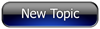
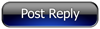 Invelos Forums->DVD Profiler: Contribution Discussion
Invelos Forums->DVD Profiler: Contribution Discussion |
Page:
1 2 3  Previous Next Previous Next
|
|
|
|
|
|
|
|
|
|
 |